Online Time Tracker App Logs Your Work Hours
Logging and managing time log entries are core features of LogSpace℠. Users can create and edit time logs. And by setting up relevant permissions, users in a management role can monitor other team members' hours in addition to editing other users' time logs. To see a view of your own time, use the convenient "My Time" screen.
LogSpace℠ stores your time logs online. So you'll have immediate access whether your team uses the mobile app, web app, or both.
Clock In
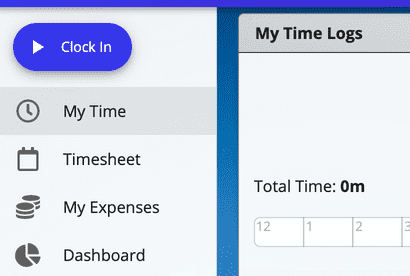
Begin tracking time by clocking in. Once you do, you'll see an indicator in the navigation drawer showing that your time log is in-progress.
The stop time will be recorded when you clock out.
My Daily Time Logs
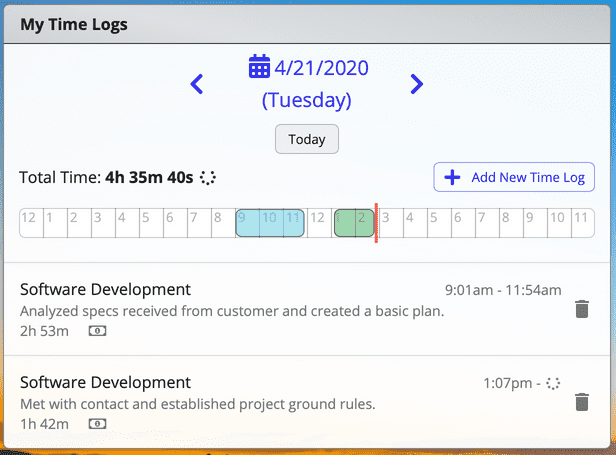
See today's time logs at a glance and use the day selector to look at different days.
You'll also find a day visualizer marking the hours you've worked or are currently working.
See the total time you've logged on your team's projects for the day.
Add, edit, and delete time logs.
Editing Time Logs
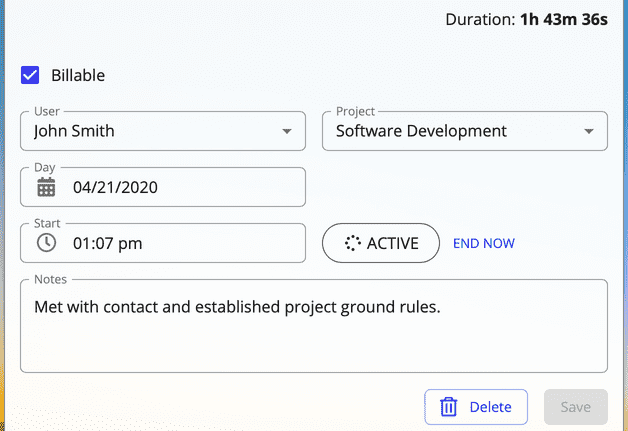
The "My Time" screen shows your current activity. Tap a time log to see more details.
Add some notes about your work, edit the project or user, and alter the start date or time.
You can also edit the end time as well as revise the other fields even after clocking out.
Any billable time logs will be included on your invoices.
Editing Dates and Times
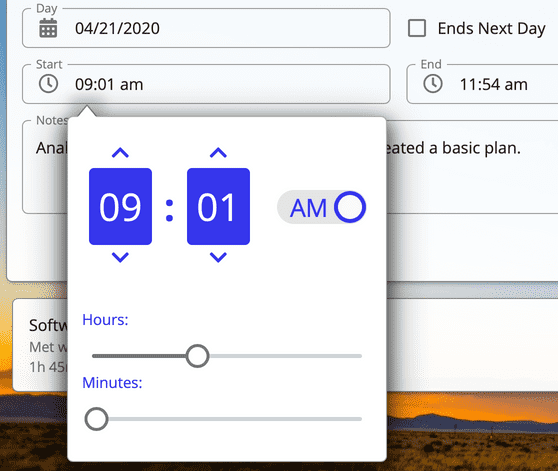
By clicking the button to the left of the day or time, a popover will present you with options to increment times or use sliders to drag the time.
You can also type them in manually. You may either type the numbers, copy and paste, or use the up/down arrow keys on each section.