Expenses
Expenses often go hand in hand with time tracking. And they become even more relevant with invoicing. You may enter your expenses in LogSpace℠ as you go about your day or later when you've accumulated a few. To see a view of your own expenses, use the convenient "My Expenses" screen.
When you pair your expenses with automatic invoicing, it's easy to give your clients accurate, detailed, and timely invoices. You'll barely have to lift a finger, and this will give you the best chance of getting paid quickly.
Create and Edit Expenses
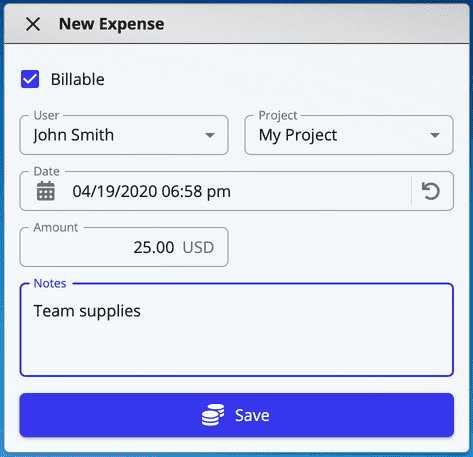
Save your expenses and monitor your team. If you're not working alone, you'll be able to easily access your team members' expenses. And when each billing period ends, you can include everyone's billable expenses on a single invoice.
The currency for each expense is determined by your team settings.
When you add additional users on a team plan, you can grant them user permissions for view/edit access as needed.
Keep an Eye on Your Team's Expenses
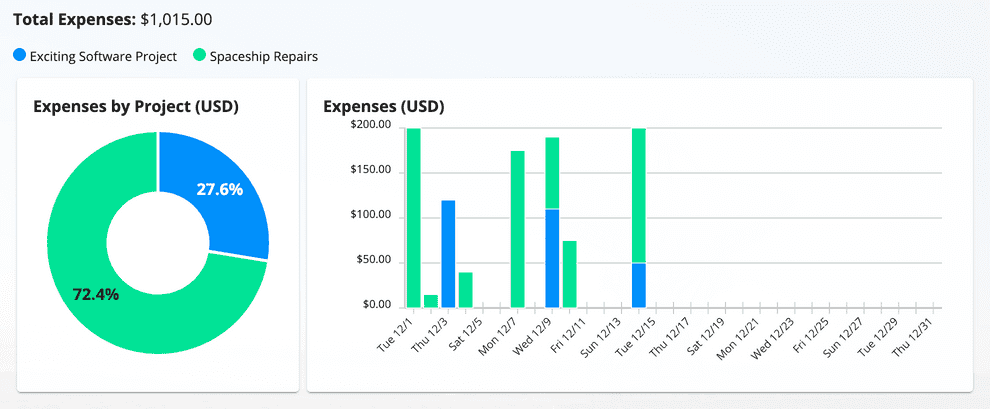
Avoid surprises by monitoring your team's expenses with reporting and dashboard visualization. Apply filters and check previous periods.
LogSpace℠ stores your expenses online. So you'll have immediate access to know what your team is spending money on.
Adjust Your Profile Settings
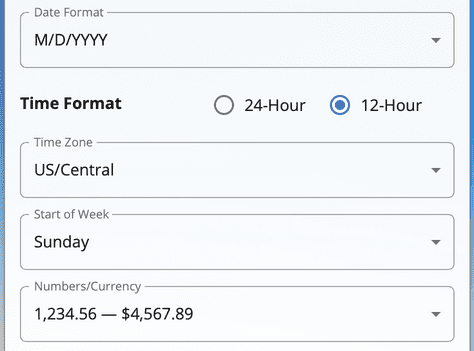
Whether you are entering data or looking at results, you can customize your own preferred date and time formats.
If you have team members, everyone can view time log and expense data in their own time zone and their own date and time formats.